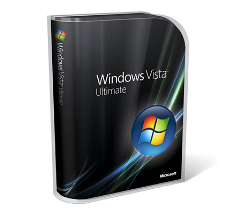 I installed Vista Ultimate & Office 2007 on my main home machine (A Dell 8400) last weekend. I went the chickenprudent route and bought another drive to install it on, leaving my XP Pro drive as an intact safety net should things with Vista not work out (But I’m sure we could have still been friends).
I installed Vista Ultimate & Office 2007 on my main home machine (A Dell 8400) last weekend. I went the chickenprudent route and bought another drive to install it on, leaving my XP Pro drive as an intact safety net should things with Vista not work out (But I’m sure we could have still been friends).
Well, I’m happy to report almost everything is running great, and most of my ‘critical’ XP apps run just fine under Vista. It has been a bit of a pain installing applications every time I need to do something (Like view a PDF for example, print a document, or compile code :-)), but this happens anytime you do a clean install, so I can’t blame this on Vista.
I’m still getting past the Vista learning curve on a few things, but once I figure something out once, it does seem like a much more productive OS, and it has that new car smell that feels oh so good.
The only two three memorable issues I’ve had are:
- Cloudmark Desktop Spam – does not work in Vista/Office 2007. It seemed to work in some of the beta releases, but not in RTM, go figure. I sure hope this gets fixed soon! As a stop gap, I’ve simple installed it on one of my XP/Office2003 machines. Since we are on Exchange, it will sync (or unsync as the case may be) any deleted spam to all my computers (but push email to my Smartphone seems to get the spam before Cloudmark has a chance to sync up the deletion, oh well). As a side note here, NewsGator Inbox for Outlook , my other ‘I can’t live without it’ Outlook plugin for RSS feeds is working great on Vista / Office 2007.
- VPN Connections – This is a must have for me (and also the only way I can get a remote computer to sync up with Exchange the first time over RPC/HTTP). Out of the box it just did not work. I copied the connection settings verbatim from my XP machines, and when that didn’t work, I tried every possible permutation of settings – still no joy, and a rather uninformative 919 error constantly. After doing a fair amount of research, I decided to run Vista under full admin mode (very bad – note to self, fix that this weekend), still no luck. I remembered seeing something about Vista being very picky on encryption for (PPPTP) VPN connections, and figured maybe the configuration on the Win 2003 Machine I was connection to was not up to snuff. I realized I had VPN setup as a “Incoming Connection” as opposed to full RRAS on the server. I decided to disable incoming connections, enable RRAS and get to work on tweaking the profile to see if I could get a valid Vista connection. Fortunately I decided to test the connection before I made any changes to RRAS, and it just worked – woohoo! So, if you are VPN’ing from Vista to Win2003, make sure you are using RRAS and not incoming connection on the server, problem solved.
- Microsoft Office Keyboard – The new MS intellipoint mouse / keyboard drivers do not support this keyboard. The XP drivers have not supported it for a while either, but I have older copies archived that have always worked. Unfortunately, no amount of tweaking got the full keyboard working, namely the scroll wheel. I’ve tried all of the keyboard options, and it still doesn’t work. This really stinks. I love this keyboard, when MS quit making them I bought a whole case so I’d have one for a while. Anyone know how to get this thing going on Vista??
So, if you have access to Vista & Office 2007, and a fairly current PC, I’d give two thumbs up to installing it ASAP. If this is your main/only machine, I’d add the caveat to install on a fresh drive – I’m still keeping my XP drive around a while longer, just in case!
 ExtremeTech has a great matrix showing five of the six(!) Vista editions, and what comes in each. This is a great resource to figure out which version you need to buy.
ExtremeTech has a great matrix showing five of the six(!) Vista editions, and what comes in each. This is a great resource to figure out which version you need to buy.
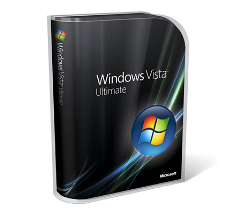 I installed Vista Ultimate & Office 2007 on my main home machine (A Dell 8400) last weekend. I went the
I installed Vista Ultimate & Office 2007 on my main home machine (A Dell 8400) last weekend. I went the 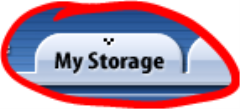 Tab , and then New Folder
Tab , and then New Folder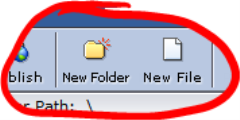
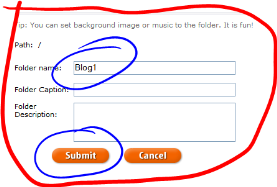
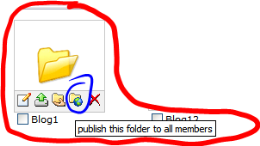
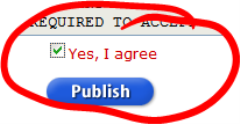
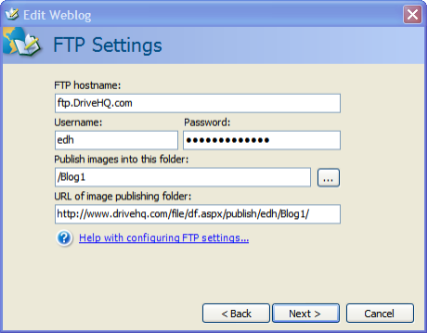
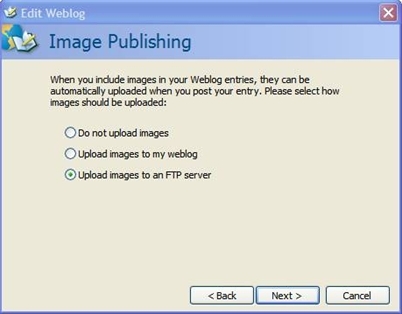
 Microsoft has
Microsoft has  Congratulations to the
Congratulations to the 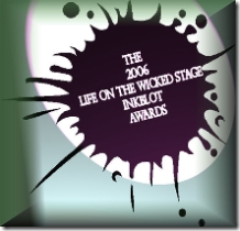 It seems that I have won an
It seems that I have won an